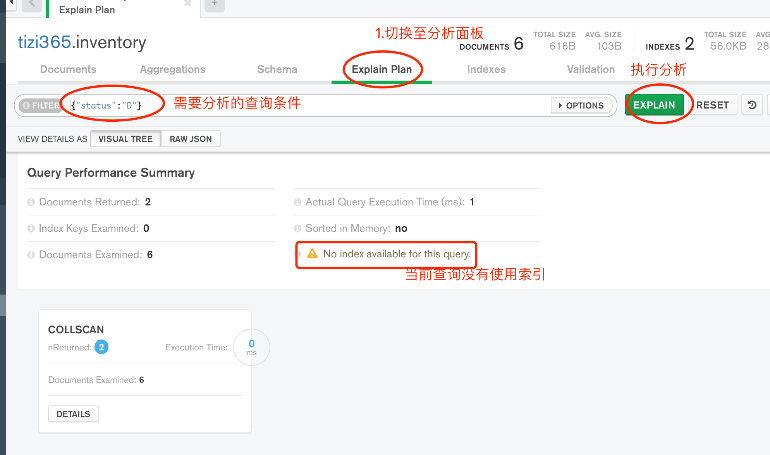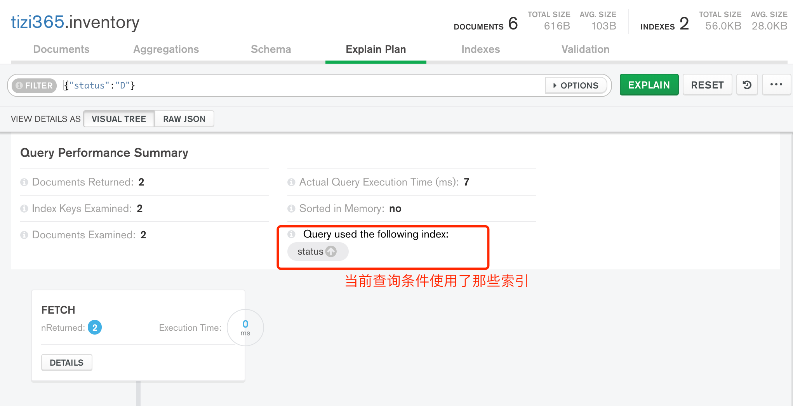MongoDB Compass is a visual GUI tool that allows us to operate MongoDB through a visual interface.
Installing MongoDB Compass
For Windows system, refer to the Windows environment installation of MongoDB section. For MacOS system, refer to the MacOS environment installation of MongoDB section.
Connecting to MongoDB Server
Open Compass
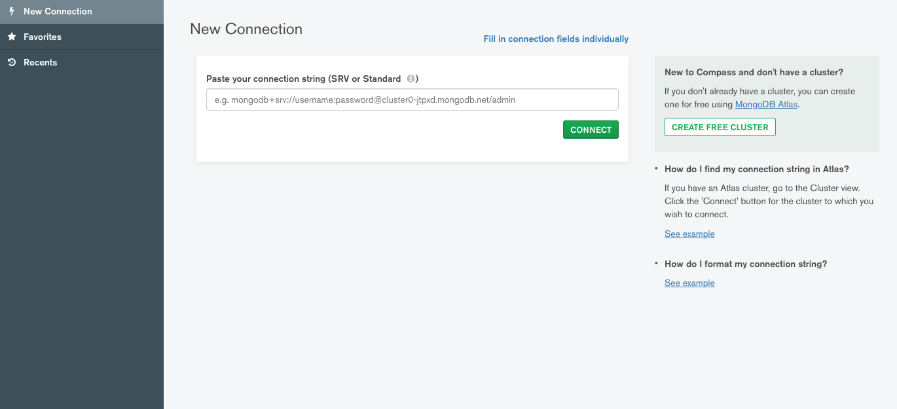
If you haven't set up an account and password when installing MongoDB locally, just click "Connect" to use the default connection to log in to the local MongoDB.
If an account and password have been set up, or if you want to connect to a remote MongoDB, click on the top right corner to enter the connection configuration page.
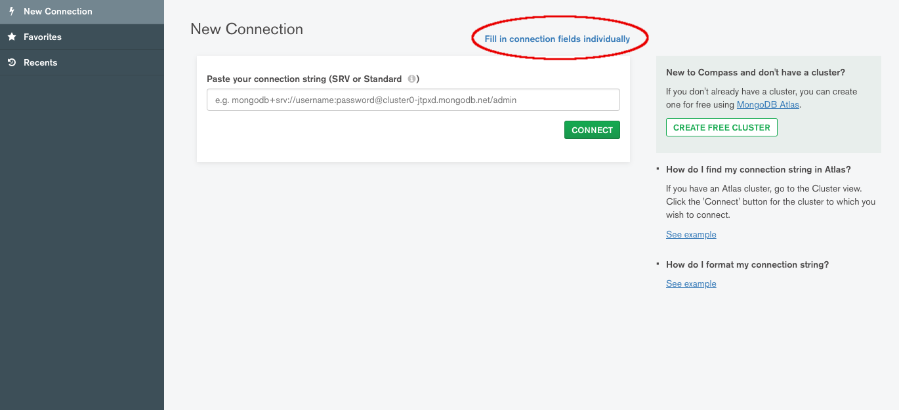
Enter MongoDB connection information
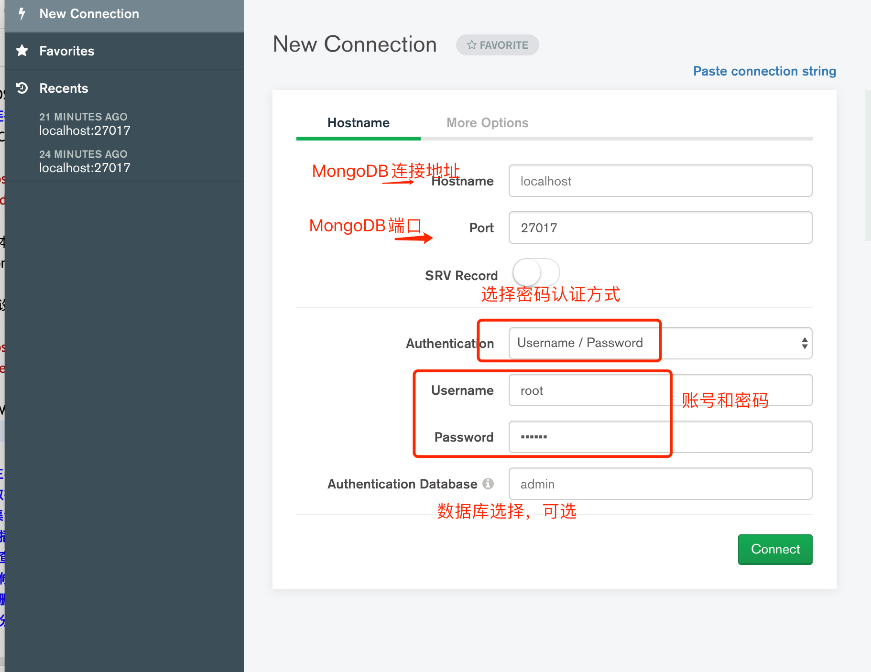
Main Interface
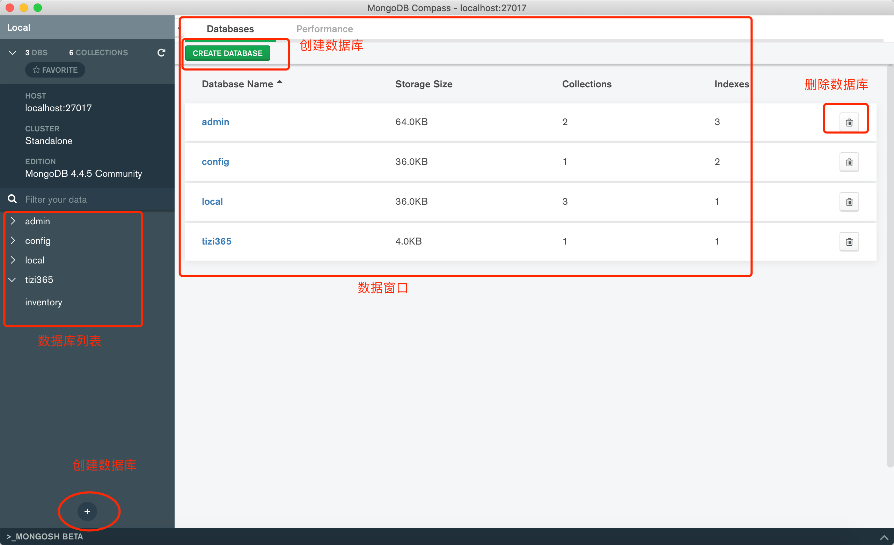
Creating a Database
Based on the above image, click to enter the database creation window
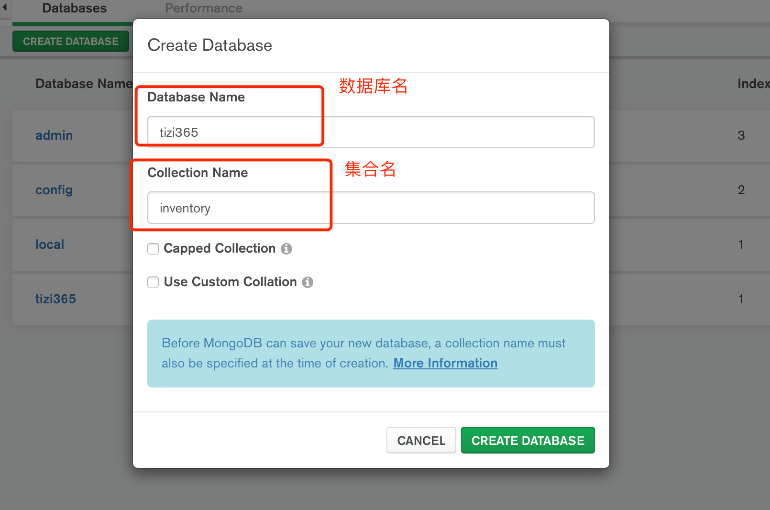
Tip: When creating a database in Compass, you must also create a collection, hence the input of a collection name in the above image.
Collection Operations

Inserting Data
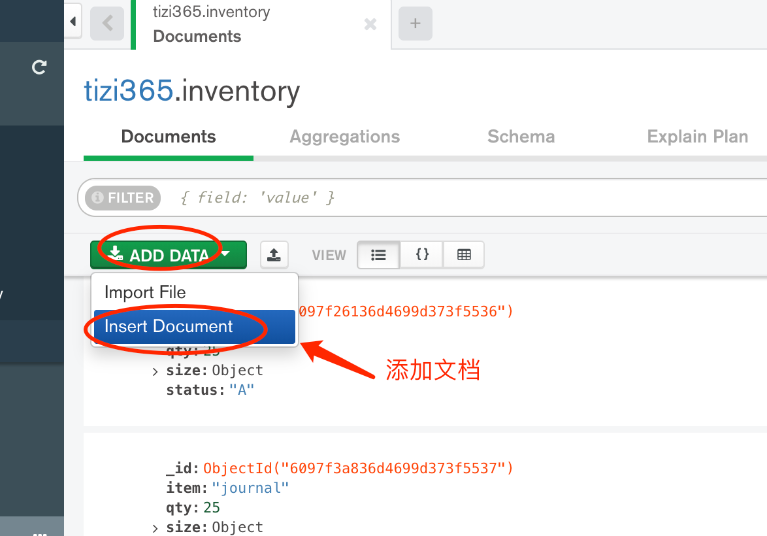
Enter the document JSON data and click "Insert" to insert the data. If entering a JSON array, it represents inserting multiple pieces of data. The following are the documents being inserted:
[{
"item": "journal",
"qty": 25,
"size": {
"h": 14,
"w": 21,
"uom": "cm"
},
"status": "A"
}, {
"item": "notebook",
"qty": 50,
"size": {
"h": 8.5,
"w": 11,
"uom": "in"
},
"status": "A"
}, {
"item": "paper",
"qty": 100,
"size": {
"h": 8.5,
"w": 11,
"uom": "in"
},
"status": "D"
}, {
"item": "planner",
"qty": 75,
"size": {
"h": 22.85,
"w": 30,
"uom": "cm"
},
"status": "D"
}, {
"item": "postcard",
"qty": 45,
"size": {
"h": 10,
"w": 15.25,
"uom": "cm"
},
"status": "A"
}]
Querying Data
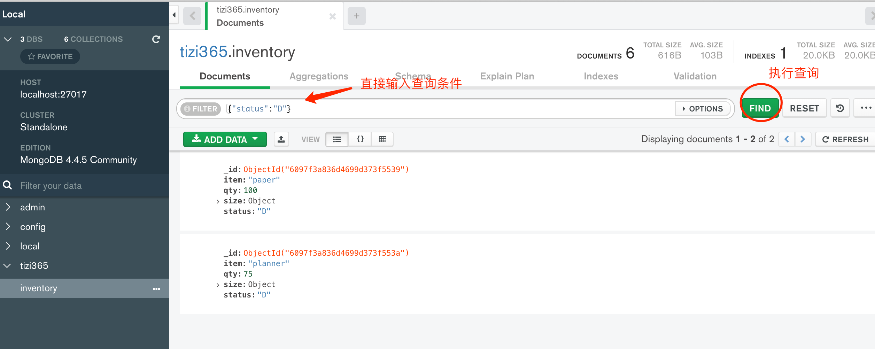
Modifying & Deleting Data
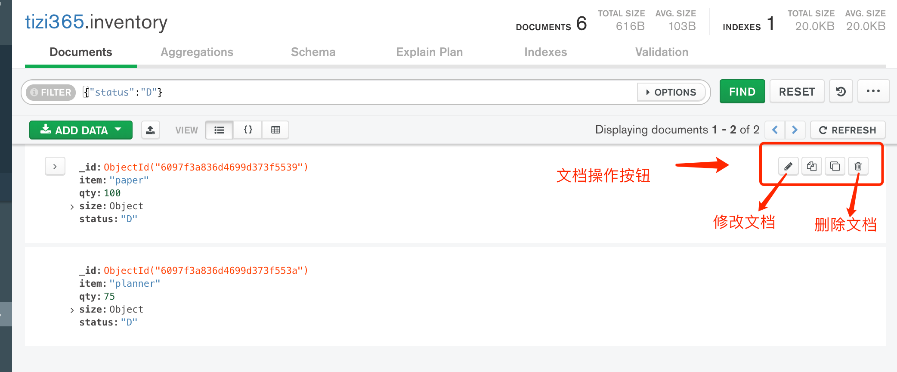
Creating Index
Switch to the collection index panel
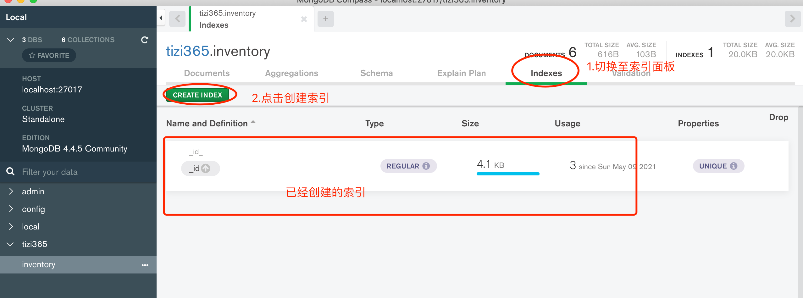
Create Index
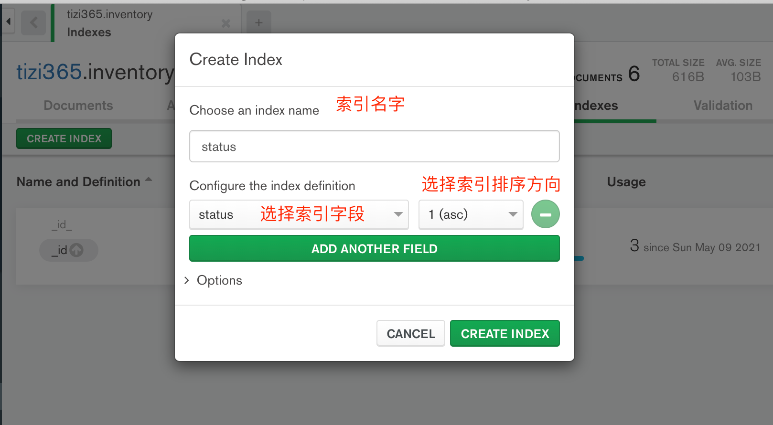
Analyzing Query Performance
Similar to MySQL's explain, MongoDB also supports the explain statement to analyze the performance of query statements.