Workbook
Options defines the options for reading and writing spreadsheets.
type Options struct {
MaxCalcIterations uint
Password string
RawCellValue bool
UnzipSizeLimit int64
UnzipXMLSizeLimit int64
ShortDatePattern string
LongDatePattern string
LongTimePattern string
CultureInfo CultureName
}
MaxCalcIterations is used to specify the maximum number of iterations when calculating formulas, with a default value of 0.
Password is used to specify the password for opening and saving the workbook in plain text, with a default value of empty.
RawCellValue is used to specify whether to retrieve the raw value when reading cell values, with a default value of false (applying number format).
UnzipSizeLimit is used to specify the size limit (in bytes) for decompression when opening a spreadsheet document, which should be greater than or equal to UnzipXMLSizeLimit, with a default limit of 16GB.
UnzipXMLSizeLimit is used to specify the memory limit (in bytes) when decompressing each worksheet and shared string table, and when the size exceeds this value, the worksheet XML file will be decompressed to the system temporary directory. This value should be less than or equal to UnzipSizeLimit, with a default limit of 16MB.
ShortDatePattern is used to specify the short date numeric format code.
LongDatePattern is used to specify the long date numeric format code.
LongTimePattern is used to specify the long time numeric format code.
CultureInfo is used to specify the regional format, which will be used when reading numeric formats influenced by region-specific date and time settings.
Create
func NewFile(opts ...Options) *File
Use NewFile to create a new Excel workbook, which will defaultly contain a worksheet named Sheet1.
Open
func OpenFile(filename string, opts ...Options) (*File, error)
Use OpenFile to open an existing Excel document. For example, open a spreadsheet document with password protection:
f, err := excelize.OpenFile("Book1.xlsx", excelize.Options{Password: "password"})
if err != nil {
return
}
Use Close() to close the opened workbook.
Open Data Stream
func OpenReader(r io.Reader, opts ...Options) (*File, error)
OpenReader reads data from io.Reader.
In the following example, we create a simple HTTP server to receive uploaded spreadsheet documents, add a new worksheet to the received document, and return a download response:
package main
import (
"fmt"
"net/http"
"github.com/xuri/excelize/v2"
)
func process(w http.ResponseWriter, req *http.Request) {
file, _, err := req.FormFile("file")
if err != nil {
fmt.Fprint(w, err.Error())
return
}
defer file.Close()
f, err := excelize.OpenReader(file)
if err != nil {
fmt.Fprint(w, err.Error())
return
}
f.Path = "Book1.xlsx"
f.NewSheet("NewSheet")
w.Header().Set("Content-Disposition", fmt.Sprintf("attachment; filename=%s", f.Path))
w.Header().Set("Content-Type", req.Header.Get("Content-Type"))
if err := f.Write(w); err != nil {
fmt.Fprint(w, err.Error())
}
}
func main() {
http.HandleFunc("/process", process)
http.ListenAndServe(":8090", nil)
}
Testing using cURL:
curl --location --request GET 'http://127.0.0.1:8090/process' \
--form 'file=@/tmp/template.xltx' -O -J
Save
func (f *File) Save(opts ...Options) error
Use Save to save edits to an Excel document.
Save As
func (f *File) SaveAs(name string, opts ...Options) error
Use SaveAs to save the Excel document as a specified file.
Close Workbook
func (f *File) Close() error
Close the workbook and clean up any system disk cache that may have been created when opening the document.
New Worksheet
func (f *File) NewSheet(sheet string) (int, error)
Create a new worksheet based on the given worksheet name and return the index of the worksheet in the workbook. Please note that when creating a new workbook, it will contain a default worksheet named Sheet1.
Delete Worksheet
func (f *File) DeleteSheet(sheet string) error
Delete the specified worksheet based on the given worksheet name. Use this method with caution, as it will affect formulas, references, charts, and other elements associated with the deleted worksheet. If other components reference values on the deleted worksheet, an error will be prompted, and it may even cause the workbook to fail to open. Calling this method is invalid when the workbook contains only one worksheet.
Copy Worksheet
func (f *File) CopySheet(from, to int) error
Copy the worksheet based on the given source worksheet and target worksheet index. The developer needs to confirm whether the target worksheet index already exists. Currently, only copying of worksheets containing cell values and formulas is supported, while copying of worksheets containing tables, images, charts, and pivot tables is not supported.
// The worksheet named Sheet1 already exists ...
index, err := f.NewSheet("Sheet2")
if err != nil {
fmt.Println(err)
return
}
err := f.CopySheet(1, index)
Group Worksheets
func (f *File) GroupSheets(sheets []string) error
Group the worksheets based on the given worksheet names, and the default worksheet must be included in the given worksheets.
Ungroup Worksheets
func (f *File) UngroupSheets() error
Ungroup the worksheets.
Set Worksheet Background Image
func (f *File) SetSheetBackground(sheet, picture string) error
Set a tiled background image for the specified worksheet based on the given worksheet name and image file path. Supported image file formats include: BMP, EMF, EMZ, GIF, JPEG, JPG, PNG, SVG, TIF, TIFF, WMF, and WMZ.
func (f *File) SetSheetBackgroundFromBytes(sheet, extension string, picture []byte) error
Set a tiled background image for the specified worksheet based on the given worksheet name, image format extension, and image format data. Supported image file formats include: BMP, EMF, EMZ, GIF, JPEG, JPG, PNG, SVG, TIF, TIFF, WMF, and WMZ.
Set Default Worksheet
func (f *File) SetActiveSheet(index int)
Set the default worksheet based on the given index value, where the value should be greater than or equal to 0 and less than the cumulative total number of worksheets in the workbook.
Get Default Worksheet Index
func (f *File) GetActiveSheetIndex() int
Get the index of the default worksheet, returning 0 if no default worksheet is found.
Set Worksheet Visibility
func (f *File) SetSheetVisible(sheet string, visible bool, veryHidden ...bool) error
Set the visibility of the worksheet based on the given worksheet name and visibility parameter. A workbook must contain at least one visible worksheet. If the given worksheet is the default worksheet, the visibility setting is invalid. The third optional parameter veryHidden is only valid when the visible parameter value is false.
For example, to hide the worksheet named Sheet1:
err := f.SetSheetVisible("Sheet1", false)
Get Worksheet Visibility
func (f *File) GetSheetVisible(sheet string) (bool, error)
Get the visibility setting of the worksheet based on the given worksheet name. For example, to retrieve the visibility setting of the worksheet named Sheet1:
visible, err := f.GetSheetVisible("Sheet1")
Set Sheet Properties
func (f *File) SetSheetProps(sheet string, opts *SheetPropsOptions) error
Set the properties of a specified worksheet based on the given worksheet name and property options. The supported worksheet property options are as follows:
| Property | Type | Description |
|---|---|---|
| CodeName | *string |
Code name |
| EnableFormatConditionsCalculation | *bool |
Specify whether conditional formatting is calculated automatically, with a default value of true |
| Published | *bool |
Specify whether the worksheet is published, with a default value of true |
| AutoPageBreaks | *bool |
Specify whether the worksheet breaks pages automatically, with a default value of true |
| FitToPage | *bool |
Specify whether to enable fit-to-page printing, with a default value of false |
| TabColorIndexed | *int |
Used for backward compatible indexed color value |
| TabColorRGB | *string |
Standard ARGB color value |
| TabColorTheme | *int |
Theme color index starting from 0 |
| TabColorTint | *float64 |
Tint value applied to the color, with a default value of 0.0 |
| OutlineSummaryBelow | *bool |
Specify the direction of outlining, whether below the detail data, with a default value of true |
| OutlineSummaryRight | *bool |
Specify the direction of outlining, whether to the right of the detail data, with a default value of true |
| BaseColWidth | *uint8 |
Basic column width represented in the number of characters, with a default value of 8 |
| DefaultColWidth | *float64 |
Default column width including margins and gridlines |
| DefaultRowHeight | *float64 |
Row height represented in points |
| CustomHeight | *bool |
Specify whether custom row height is applied, with a default value of false |
| ZeroHeight | *bool |
Specify whether rows are hidden by default, with a default value of false |
| ThickTop | *bool |
Specify whether rows have a thick top border by default, with a default value of false |
| ThickBottom | *bool |
Specify whether rows have a thick bottom border by default, with a default value of false |
For example, to set the default row in the worksheet named Sheet1 to be hidden:
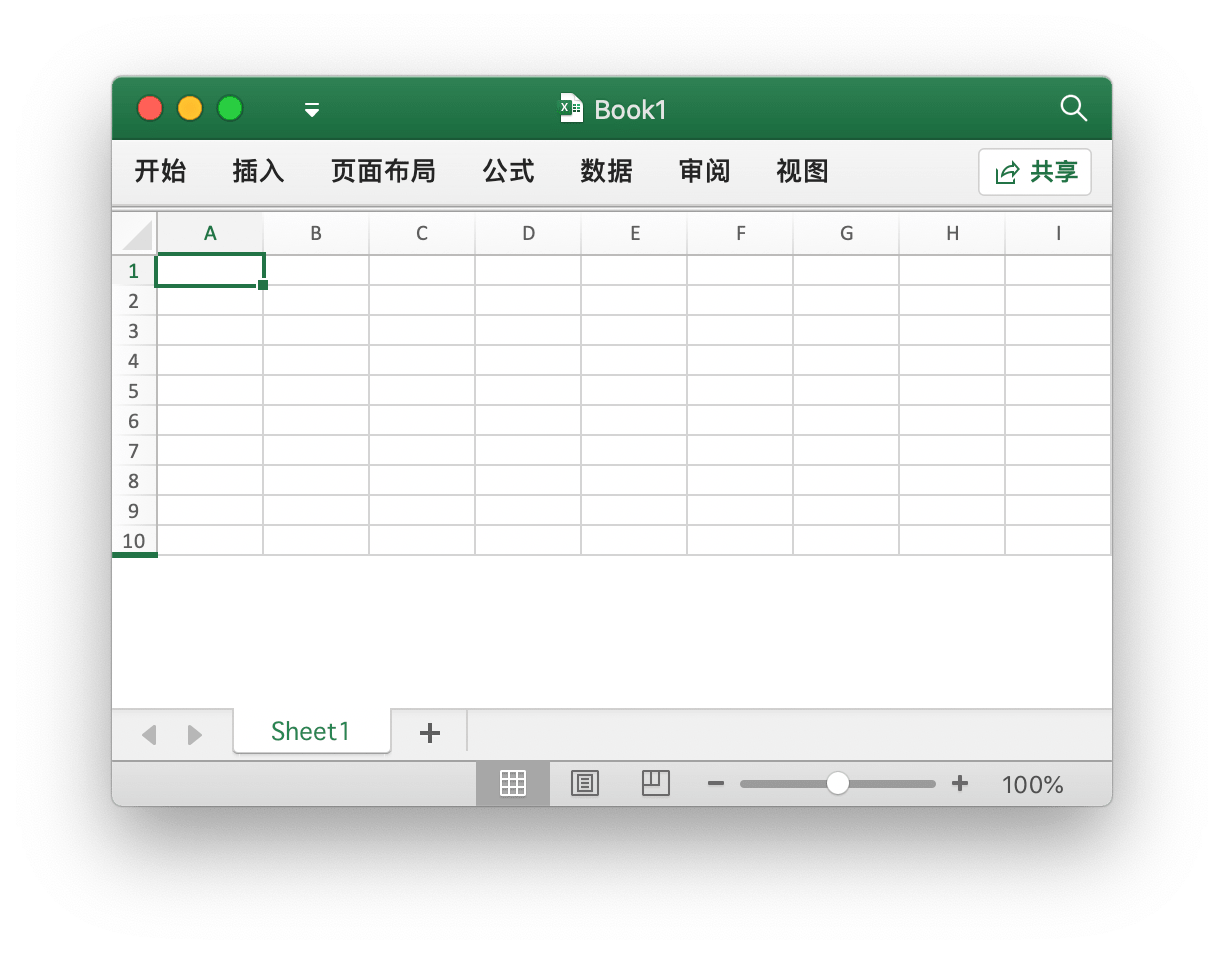
f, enable := excelize.NewFile(), true
if err := f.SetSheetProps("Sheet1", &excelize.SheetPropsOptions{
ZeroHeight: &enable,
}); err != nil {
fmt.Println(err)
}
if err := f.SetRowVisible("Sheet1", 10, true); err != nil {
fmt.Println(err)
}
f.SaveAs("Book1.xlsx")
Get Sheet Properties
func (f *File) GetSheetProps(sheet string) (SheetPropsOptions, error)
Get the properties of a specified worksheet based on the given worksheet name.
Set Sheet View Properties
func (f *File) SetSheetView(sheet string, viewIndex int, opts *ViewOptions) error
Set the sheet view properties based on the given sheet name, view index, and view options. viewIndex can be a negative number, in which case counting will be done backwards (-1 represents the last view). The supported options for setting sheet view properties are as follows:
| Property | Type | Description |
|---|---|---|
| DefaultGridColor | *bool |
Specifies whether to use the default grid line color, default value is true |
| RightToLeft | *bool |
Specifies whether to display from right to left, default value is false |
| ShowFormulas | *bool |
Specifies whether the worksheet displays formulas, default value is false |
| ShowGridLines | *bool |
Specifies whether the worksheet displays grid lines, default value is true |
| ShowRowColHeaders | *bool |
Specifies whether the worksheet displays row and column headers, default value is true |
| ShowRuler | *bool |
Specifies whether to display the ruler in page layout view, default value is true |
| ShowZeros | *bool |
Specifies whether to display zero values in cells, default value is true, otherwise it will display as blank |
| TopLeftCell | *string |
Specifies the coordinate of the visible top-left cell |
| View | *string |
Indicates the type of worksheet view, with enum values normal, pageBreakPreview, and pageLayout |
| ZoomScale | *float64 |
Current view display window zoom scale percentage, limited to a range of 10 to 400, default value is 100 |
Get Sheet View Properties
func (f *File) GetSheetView(sheet string, viewIndex int) (ViewOptions, error)
Retrieve the sheet view properties based on the given sheet name and view index. viewIndex can be a negative number, in which case counting will be done backwards (-1 represents the last view).
Set Worksheet Page Layout
func (f *File) SetPageLayout(sheet string, opts *PageLayoutOptions) error
Set the page layout attributes of the worksheet based on the given worksheet name and page layout parameters. Currently supported page layout attributes include:
The Size attribute is used to specify the page paper size, with the default page layout size being “Letter 8½ × 11 inches”. The following table shows the relationship between the page layout sizes and the index Size parameter in Excelize:
| Index | Paper Size |
|---|---|
| 1 | Letter 8½ × 11 inches |
| 2 | Letter Small 8½ × 11 inches |
| 3 | Tabloid 11 × 17 inches |
| 4 | Ledger 17 × 11 inches |
| … | … |
| 40 | German Standard Fanfold 8.5 × 12 inches |
| 41 | German legal paper fanfold 8.5 × 13 inches |
| 42 | ISO B4 250 × 353 mm |
| 43 | Japanese postcard 100 × 148 mm |
| 44 | Standard paper 9 × 11 inches |
| 45 | Standard paper 10 × 11 inches |
| 46 | Standard paper 15 × 11 inches |
| 47 | Invitation letter 220 × 220 mm |
| 50 | Letterhead enlarged 9.275 × 12 inches |
| 51 | Extra large legal paper 9.275 × 15 inches |
| 52 | Tabloid extra paper 11.69 × 18 inches |
| 53 | A4 extra large 236 × 322 mm |
| 54 | Letterhead landscape 8.275 × 11 inches |
| 55 | A4 landscape 210 × 297 mm |
| 56 | Letterhead extra large landscape 9.275 × 12 inches |
| 57 | SuperA/SuperA/A4 paper 227 × 356 mm |
| 58 | SuperB/SuperB/A3 paper 305 × 487 mm |
| 59 | Letterhead enlarged 8.5 × 12.69 inches |
| 60 | A4 enlarged 210 × 330 mm |
| 61 | A5 landscape 148 × 210 mm |
| 62 | JIS B5 landscape 182 × 257 mm |
| 63 | A3 extra large 322 × 445 mm |
| 64 | A5 extra large 174 × 235 mm |
| 65 | ISO B5 extra large 201 × 276 mm |
| 66 | A2 420 × 594 mm |
| 67 | A3 landscape 297 × 420 mm |
| 68 | A3 extra large landscape 322 × 445 mm |
| 69 | Double Japanese postcard 200 × 148 mm |
| 70 | A6 105 × 148 mm |
| 71 | Japanese envelope Kaku #2 |
| 72 | Japanese envelope Kaku #3 |
| 73 | Japanese envelope Chou #3 |
| 74 | Japanese envelope Chou #4 |
| 75 | Letterhead landscape 11 × 8½ inches |
| 76 | A3 landscape 420 × 297 mm |
| 77 | A4 landscape 297 × 210 mm |
| 78 | A5 landscape 210 × 148 mm |
| 79 | B4 (JIS) landscape 364 × 257 mm |
| 80 | B5 (JIS) landscape 257 × 182 mm |
| 81 | Japanese postcard landscape 148 × 100 mm |
| 82 | Double Japanese postcard landscape 148 × 200 mm |
| 83 | A6 landscape 148 × 105 mm |
| 84 | Japanese envelope Kaku #2 landscape |
| 85 | Japanese envelope Kaku #3 landscape |
| 86 | Japanese envelope Chou #3 landscape |
| 87 | Japanese Envelope Chou #4 Landscape |
| 88 | B6 (JIS) 128 × 182 mm |
| 89 | B6 (JIS) Landscape 182 × 128 mm |
| 90 | 12 × 11 inches |
| 91 | Japanese Envelope You #4 |
| 92 | Japanese Envelope You #4 Landscape |
| 93 | Chinese 16K 146 × 215 mm |
| 94 | Chinese 32K 97 × 151 mm |
| 95 | Chinese Large 32K 97 × 151 mm |
| 96 | Chinese Envelope #1 102 × 165 mm |
| 97 | Chinese Envelope #2 102 × 176 mm |
| 98 | Chinese Envelope #3 125 × 176 mm |
| 99 | Chinese Envelope #4 110 × 208 mm |
| 100 | Chinese Envelope #5 110 × 220 mm |
| 101 | Chinese Envelope #6 120 × 230 mm |
| 102 | Chinese Envelope #7 160 × 230 mm |
| 103 | Chinese Envelope #8 120 × 309 mm |
| 104 | Chinese Envelope #9 229 × 324 mm |
| 105 | Chinese Envelope #10 324 × 458 mm |
| 106 | Chinese 16K Landscape |
| 107 | Chinese 32K Landscape |
| 108 | Chinese Large 32K Landscape |
| 109 | Chinese Envelope #1 Landscape 165 × 102 mm |
| 110 | Chinese Envelope #2 Landscape 176 × 102 mm |
| 111 | Chinese Envelope #3 Landscape 176 × 125 mm |
| 112 | Chinese Envelope #4 Landscape 208 × 110 mm |
| 113 | Chinese Envelope #5 Landscape 220 × 110 mm |
| 114 | Chinese Envelope #6 Landscape 230 × 120 mm |
| 115 | Chinese Envelope #7 Landscape 230 × 160 mm |
| 116 | Chinese Envelope #8 Landscape 309 × 120 mm |
| 117 | Chinese Envelope #9 Landscape 324 × 229 mm |
| 118 | Chinese Envelope #10 Landscape 458 × 324 mm |
The `Orientation` property is used to specify the page layout direction, with the default page layout direction being "portrait", and the optional values are `portrait` and `landscape`.
The `FirstPageNumber` property is used to specify the starting page number, with the default being automatic.
The `AdjustTo` property is used to specify the page scaling ratio, with a range of 10 to 400, i.e., scaling from 10% to 400%, and the default value is `100` for normal size. Setting `FitToHeight` or `FitToWidth` will override this property.
The `FitToHeight` property is used to specify the page scaling to adjust the page width, with a default value of `1`.
The `FitToWidth` property is used to specify the page scaling to adjust the page height, with a default value of `1`.
The `BlackAndWhite` property is used to specify monochrome printing, with the default being off.
f := excelize.NewFile()
var (
size = 10
orientation = "landscape"
firstPageNumber uint = 2
adjustTo uint = 100
fitToHeight = 2
fitToWidth = 2
blackAndWhite = true
)
if err := f.SetPageLayout("Sheet1", &excelize.PageLayoutOptions{
Size: &size,
Orientation: &orientation,
FirstPageNumber: &firstPageNumber,
AdjustTo: &adjustTo,
FitToHeight: &fitToHeight,
FitToWidth: &fitToWidth,
BlackAndWhite: &blackAndWhite,
}); err != nil {
fmt.Println(err)
}
Get Worksheet Page Layout
func (f *File) GetPageLayout(sheet string) (PageLayoutOptions, error)
Obtain the page layout properties of the worksheet based on the given worksheet name and page layout parameters.
Set Worksheet Page Margins
func (f *File) SetPageMargins(sheet string, opts *PageLayoutMarginsOptions) error
Set the page margins of the worksheet based on the given worksheet name and margin parameters. The supported margin options are:
| Option | Type | Description |
|---|---|---|
| Bottom | *float64 |
Bottom margin |
| Footer | *float64 |
Footer margin |
| Header | *float64 |
Header margin |
| Left | *float64 |
Left margin |
| Right | *float64 |
Right margin |
| Top | *float64 |
Top margin |
| Horizontally | *bool |
Page centering horizontally |
| Vertically | *bool |
Page centering vertically |
Get Worksheet Page Margins
func (f *File) GetPageMargins(sheet string) (PageLayoutMarginsOptions, error)
Obtain the page margins of the worksheet based on the given worksheet name and margin parameters.
Set Workbook Properties
func (f *File) SetWorkbookProps(opts *WorkbookPropsOptions) error
SetWorkbookProps is used to set the properties of the workbook. The supported workbook properties are:
| Property | Type | Description |
|---|---|---|
| Date1904 | *bool |
Indicates whether the workbook uses the 1904 date system |
| FilterPrivacy | *bool |
Filter privacy, indicates whether the application checks for personal information in the workbook |
| CodeName | *string |
Code name |
Get Workbook Properties
func (f *File) GetWorkbookProps() (WorkbookPropsOptions, error)
GetWorkbookProps is used to obtain the properties of the workbook.
Set Header and Footer
func (f *File) SetHeaderFooter(sheet string, opts *HeaderFooterOptions) error
Set the header and footer of the worksheet based on the given worksheet name and control characters.
The header and footer include the following fields:
| Field | Description |
|---|---|
| AlignWithMargins | Set the alignment of the header and footer with the page margins |
| DifferentFirst | Set the header and footer for the first page |
| DifferentOddEven | Set the header and footer for odd and even pages |
| ScaleWithDoc | Set the header and footer to scale with the document |
| OddFooter | Control character for the footer of odd pages, used to set the footer for the first page when the value of DifferentOddEven is false |
| OddHeader | Control character for the header of odd pages, used to set the header for the first page when the value of DifferentOddEven is false |
| EvenFooter | Control character for the footer of even pages |
| EvenHeader | Control character for the header of even pages |
| FirstFooter | Control character for the first page footer |
| FirstHeader | Control character for the first page header |
The format codes in the table below can be used for the 6 string type fields: OddHeader, OddFooter, EvenHeader, EvenFooter, FirstFooter, FirstHeader
| Format Code | Description | |
|---|---|---|
&& |
Character “&” | |
&font-size |
Text font size, where the font size is a decimal font size in points | |
&"font name,font type" |
Text font name string, font name, and text font type string, font type | |
&"-,Regular" |
Regular text format. Turn off bold and italic modes | |
&A |
Current worksheet name | |
&B or &"-,Bold" |
Bold text format, off or on, default off | |
&D |
Current date | |
&C |
Central section | |
&E |
Double underline for the text | |
&F |
Current workbook file name | |
&G |
Specify the object as background (not currently supported) | |
&H |
Text shadow | |
&I or &"-,Italic" |
Italic text | |
&K |
Font color format in the format of RGB color in RRGGBB. Theme colors are specified as TTSNNN, where TT is the theme color id, S is the hue or shade of the “+”, “-“, is the value of the hue or shade | |
&L |
Left section | |
&N |
Total number of pages | |
&O |
Outline text format | |
| `&P[[+\ | -]n]` | If there is no optional suffix, current page number (decimal) |
&R |
Right section | |
&S |
Text strikethrough | |
&T |
Current time | |
&U |
Add single underline to the text. The default mode is off | |
&X |
Superscript format | |
&Y |
Subscript format | |
&Z |
Current workbook file path |
For example:
err := f.SetHeaderFooter("Sheet1", &excelize.HeaderFooterOptions{
DifferentFirst: true,
DifferentOddEven: true,
OddHeader: "&R&P",
OddFooter: "&C&F",
EvenHeader: "&L&P",
EvenFooter: "&L&D&R&T",
FirstHeader: `&CCenter &"-,Bold"Bold&"-,Regular"HeaderU+000A&D`,
})
The example above contains the following format:
- The first page has its own header and footer
- Odd and even pages have different headers and footers
- The right part of the odd page header is the current page number
- The center part of the odd page footer is the file name of the current workbook
- The left part is the current page number in the even page header
- The left part is the current date, and the right part of the even page footer is the current time
- The text on the first row in the center part of the first page is “Center Bold Header”, and the second row is the date
- There is no footer on the first page
Set Name
func (f *File) SetDefinedName(definedName *DefinedName) error
Set the name and reference range based on the given name, with the default scope being the workbook. For example:
err := f.SetDefinedName(&excelize.DefinedName{
Name: "Amount",
RefersTo: "Sheet1!$A$2:$D$5",
Comment: "defined name comment",
Scope: "Sheet2",
})
Setting the print area and print titles of the worksheet:
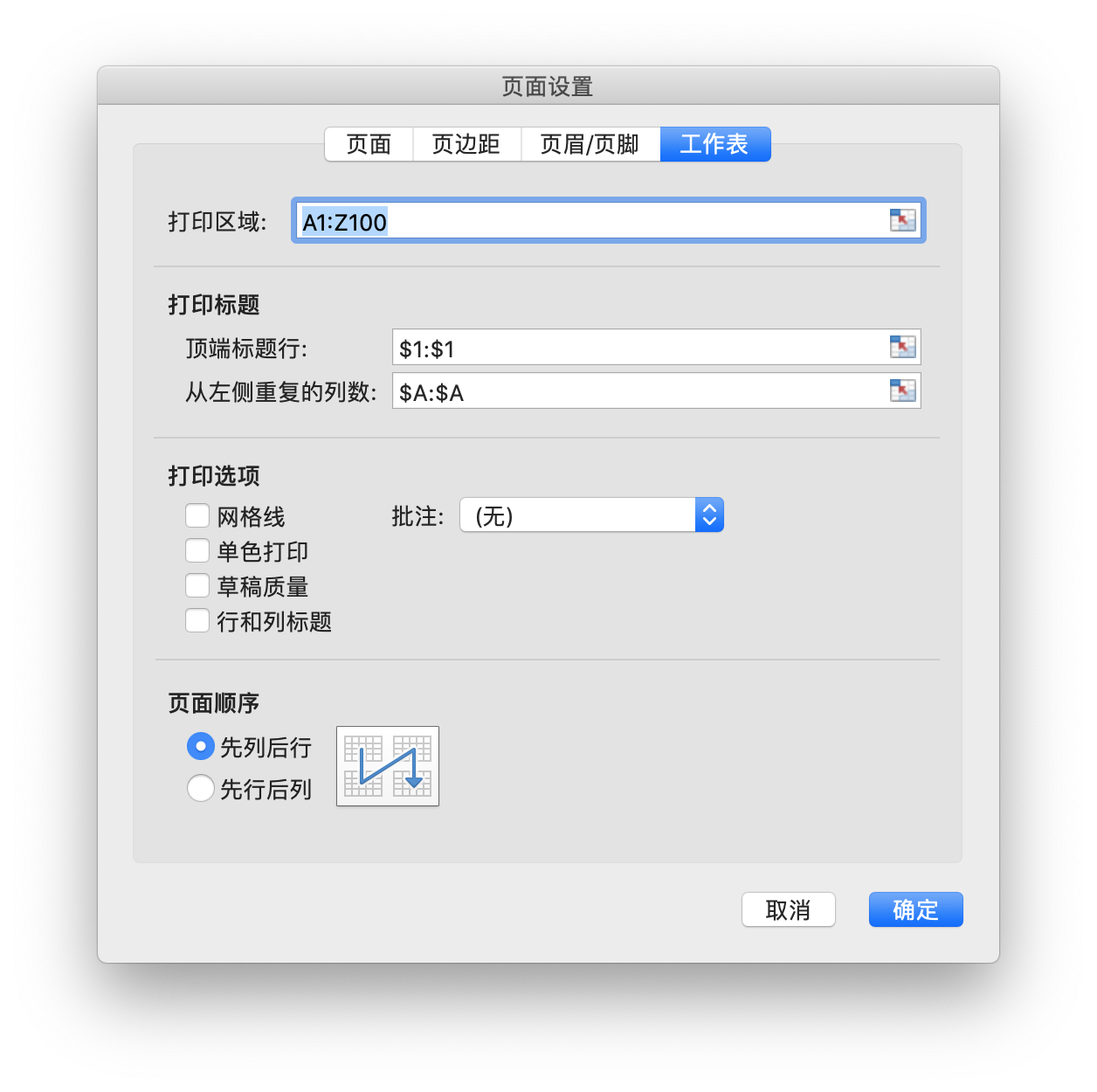
if err := f.SetDefinedName(&excelize.DefinedName{
Name: "_xlnm.Print_Area",
RefersTo: "Sheet1!$A$1:$Z$100",
Scope: "Sheet1",
}); err != nil {
fmt.Println(err)
}
if err := f.SetDefinedName(&excelize.DefinedName{
Name: "_xlnm.Print_Titles",
RefersTo: "Sheet1!$A:$A,Sheet1!$1:$1",
Scope: "Sheet1",
}); err != nil {
fmt.Println(err)
}
Get Name
func (f *File) GetDefinedName() []DefinedName
Get the list of names of the workbook and worksheet within the scope.
Delete Name
func (f *File) DeleteDefinedName(definedName *DefinedName) error
Delete the defined name based on the given name and name scope, with the default scope being the workbook. For example:
err := f.DeleteDefinedName(&excelize.DefinedName{
Name: "Amount",
Scope: "Sheet2",
})
Set Workbook Application Properties
func (f *File) SetAppProps(appProperties *AppProperties) error
Set the application properties of the workbook. The properties that can be set include:
| Property | Description |
|---|---|
| Application | The name of the application that created this document |
| ScaleCrop | Specifies the display of the document thumbnail. Set to true to scale the document thumbnail, and false to crop the document thumbnail |
| DocSecurity | The document security level represented as a numerical value. |
| Company | The name of the company associated with the document |
| LinksUpToDate | Sets whether the hyperlinks in the document are up to date. Set to true for updated hyperlinks, and false for outdated hyperlinks |
| HyperlinksChanged | Specifies whether the new hyperlinks specified in this section should be used to update hyperlink relationships the next time this document is opened |
| AppVersion | Specifies the version of the application that generated this document. The value should be in the format XX.YYYY, where X and Y are numerical values, otherwise the file will not be compliant with the standard |
For example:
err := f.SetAppProps(&excelize.AppProperties{
Application: "Microsoft Excel",
ScaleCrop: true,
DocSecurity: 3,
Company: "Company Name",
LinksUpToDate: true,
HyperlinksChanged: true,
AppVersion: "16.0000",
})
Get Workbook Application Properties
func (f *File) GetAppProps() (*AppProperties, error)
Get the application properties of the workbook.
Set document properties
func (f *File) SetDocProps(docProperties *DocProperties) error
Set the core properties of the workbook. The properties that can be set include:
| Property | Description |
|---|---|
| Category | The category of the document content |
| ContentStatus | The status of the document content. For example, values may include “Draft”, “Reviewed”, and “Final” |
| Created | The time when the document was created, represented in ISO 8601 UTC format, for example 2019-06-04T22:00:10Z |
| Creator | The creator of the document |
| Description | The description of the resource content |
| Identifier | A clear reference to the resource in a given context |
| Keywords | Keywords of the document |
| Language | The primary language of the document content |
| LastModifiedBy | The user who last modified the document |
| Modified | The time when the document was modified, represented in ISO 8601 UTC format, for example 2019-06-04T22:00:10Z |
| Revision | The revision version of the document |
| Subject | The subject of the document |
| Title | The title of the document |
| Version | The version number, which is set by the user or application |
For example:
err := f.SetDocProps(&excelize.DocProperties{
Category: "category",
ContentStatus: "Draft",
Created: "2019-06-04T22:00:10Z",
Creator: "Go Excelize",
Description: "This file created by Go Excelize",
Identifier: "xlsx",
Keywords: "Spreadsheet",
LastModifiedBy: "Go Author",
Modified: "2019-06-04T22:00:10Z",
Revision: "0",
Subject: "Test Subject",
Title: "Test Title",
Language: "en-US",
Version: "1.0.0",
})
Get document properties
func (f *File) GetDocProps() (*DocProperties, error)
Get the core properties of the workbook.
Protect the workbook
func (f *File) ProtectWorkbook(opts *WorkbookProtectionOptions) error
Protect the structure of the workbook with a password to prevent other users from viewing hidden worksheets, adding, moving, or hiding worksheets, and renaming worksheets. The AlgorithmName field supports specifying hash algorithms XOR, MD4, MD5, SHA-1, SHA-256, SHA-384, or SHA-512. If no hash algorithm is specified, the XOR algorithm is used by default. For example, protect the structure of the workbook with a password:
err := f.ProtectWorkbook(&excelize.WorkbookProtectionOptions{
Password: "password",
LockStructure: true,
})
WorkbookProtectionOptions defines the options for protecting the workbook.
type WorkbookProtectionOptions struct {
AlgorithmName string
Password string
LockStructure bool
LockWindows bool
}
Unprotect the workbook
func (f *File) UnprotectWorkbook(password ...string) error
Unprotect the workbook, specifying an optional password parameter to verify and remove the protection of the workbook.